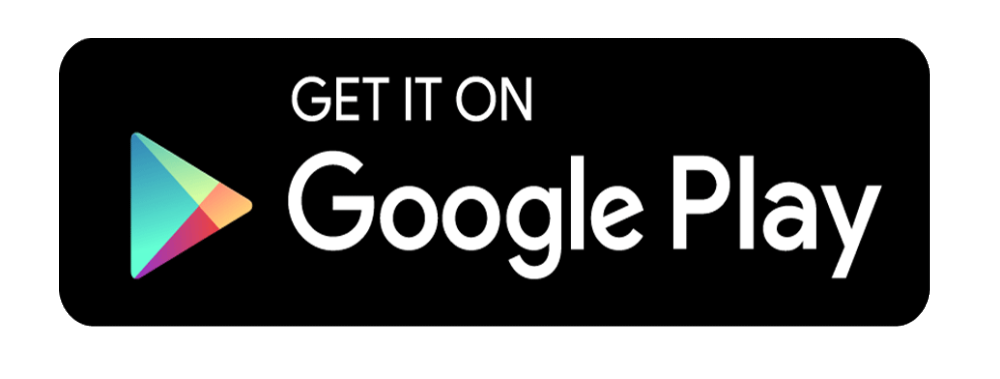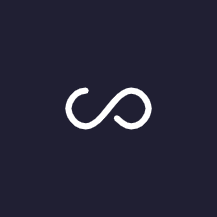Convert Image to ICO File
Choose an image to convert as ico File
Favicon Generator online(FAQ)
How do I create a favicon icon?
- Open bgtool.org in a browser.
- Navigate to favicon generator page
- Select on "Browse for your pic!" and select your logo of your website.It can be eiither (jpg,jpeg,bmp,png)
- Click in "Submit" button
- Download the generated favicon or ico file
What is favicon HTML?
Favicon HTML refers to the HTML code used to include a favicon, which is a small icon associated with a website. It is typically displayed in the browser's address bar, bookmarks, and tabs, providing visual identification for the website.
How to use favicon?
To use a favicon, you need to add the appropriate HTML code to your web pages to link to the favicon image file. This code tells web browsers where to find the favicon icon, allowing them to display it in the browser's interface.
Here's a sample HTML snippet to add a favicon to your website:
<!DOCTYPE html>
<html lang="en">
<head>
<meta charset="UTF-8">
<meta name="viewport" content="width=device-width, initial-scale=1.0">
<title>Your Website Title</title>
<!-- Add favicon link tag -->
<link rel="icon" type="image/png" href="favicon.png">
</head>
<body>
<!-- Your website content here -->
</body>
</html>
In this snippet:
- Replace "favicon.png" with the path to your favicon image file.
- The rel="icon" attribute specifies that the linked file is an icon
- The type="image/png" attribute specifies the MIME type of the linked file. Adjust this if your favicon is in a different image format.
- Place this link tag within the section of your HTML document to ensure the favicon is properly associated with your website.

© 2025 bgtool.org . All Rights Reserved.
.gif)